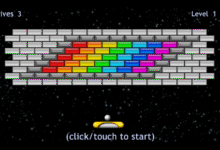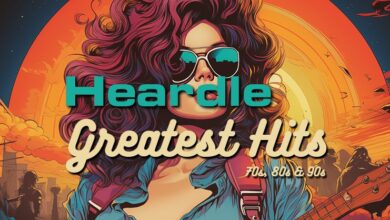How to Use Gimkit Host for Fun and Interactive Learning

In today’s digital age, engaging students in the classroom has evolved beyond traditional methods. Tools like Gimkit, a game-based learning platform, have become increasingly popular among educators. One of the most powerful features of this platform is the Gimkit host function, which allows teachers to run live games and quizzes that turn learning into an exciting experience. Whether you’re a seasoned educator or a new teacher looking to incorporate interactive elements into your lessons, understanding how to use the Gimkit host feature can transform your classroom environment.
This article will explore what Gimkit is, how the Gimkit host feature works, its benefits, step-by-step setup instructions, tips for effective hosting, and some FAQs. Let’s dive in.
What Is Gimkit?
Gimkit is an interactive quiz platform designed primarily for classroom use. Created by a high school student, the platform blends learning with gaming to make classroom activities more fun and dynamic. The games are designed to help students review and master content through repetition, strategy, and real-time feedback.
One of the key distinctions of Gimkit is that it incorporates elements like virtual currency, power-ups, and game mechanics that resemble popular online games. Students can earn points by answering questions correctly and use those points to purchase upgrades, making the game not only educational but also deeply engaging.
What Is the Gimkit Host Feature?
The Gimkit host feature refers to the ability of teachers or facilitators to initiate and control a live game session. When you host a game on Gimkit, you set the rules, determine the question set, choose the game mode, and monitor the session in real-time.
This function is especially useful in classroom settings, whether in-person or virtual. As a host, you can manage who joins the game, control the pacing, see live feedback on student performance, and even pause or end the game as needed. It provides the teacher with complete control over the gameplay, allowing for seamless integration with lesson plans.
Benefits of Using Gimkit Host in the Classroom
Using the Gimkit host function can offer numerous advantages to both educators and students:
1. Student Engagement
Unlike traditional quizzes, Gimkit games are fast-paced and interactive. The game mechanics incentivize participation, making students more likely to engage with the content.
2. Real-Time Feedback
As a Gimkit host, you can see how each student is performing in real-time. This allows you to identify who may be struggling and provide immediate support if necessary.
3. Customization
Teachers can customize every aspect of the game, from the question sets to the game duration. You can even create custom game modes that match your teaching goals.
4. Flexible Use Cases
Whether you’re conducting a review session, assessing knowledge, or just trying to break the monotony of lectures, the Gimkit host feature is versatile enough to suit various educational needs.
5. Data Collection
After each game, the host receives a detailed report, including question-by-question analysis and individual student performance. This data can be extremely useful for formative assessment.
Step-by-Step Guide to Using Gimkit Host
Setting up a game as a Gimkit host is straightforward. Here’s how you can do it:
Step 1: Create an Account
Visit https://www.gimkit.com and sign up for an account if you haven’t already. Teachers can register for free, though some features are premium.
Step 2: Build or Select a Kit
A “Kit” is essentially a set of questions. You can either create your own or choose from the public library. Make sure the kit aligns with your lesson objectives.
Step 3: Click “Play” and Choose Game Mode
Once your kit is ready, click the “Play” button. You’ll be presented with several game mode options like Classic, Team Mode, Trust No One (similar to Among Us), and more.
Step 4: Configure Settings
As a Gimkit host, you have control over game duration, player limits, and other settings. Choose what works best for your class.
Step 5: Share the Join Code
Students join the game using a unique code generated by Gimkit. Share this code with your class, and once everyone is in, you can start the game.
Step 6: Monitor and Manage
During the game, you can view progress, pause the game, or end it anytime. After the game concludes, review the performance reports to assess learning outcomes.
Best Practices for Hosting with Gimkit
To make the most out of your experience as a Gimkit host, consider the following tips:
1. Start Small
If it’s your first time, try a short quiz with a familiar topic. This helps both you and your students get comfortable with the format.
2. Use Team Mode
Team mode encourages collaboration and reduces the pressure on individual students, making it ideal for group learning.
3. Incorporate Power-Ups
Encourage the use of power-ups and upgrades to teach strategy alongside subject knowledge. This adds a layer of depth to the game.
4. Schedule Regular Games
Incorporate Gimkit sessions into your weekly routine. This consistency can help reinforce knowledge and create a culture of fun learning.
5. Customize Questions
Use open-ended or multiple-choice questions depending on your goals. You can also add images to questions for visual learning.
Common Challenges and How to Overcome Them
Despite its many benefits, hosting a game on Gimkit may come with a few hurdles. Here’s how to deal with them:
1. Connectivity Issues
Ensure that all students have access to a stable internet connection. Consider providing a backup offline activity in case of tech issues.
2. Unfamiliarity with Game Mechanics
Spend a few minutes explaining the rules and objectives before starting the game, especially if it’s a new mode.
3. Time Management
Set a timer to keep the game from eating into other instructional time. The Gimkit host can pause or end the game anytime, which offers flexibility.
Gimkit Host in Remote and Hybrid Learning Environments
One of the most powerful aspects of the Gimkit host function is its adaptability to remote and hybrid learning. With many schools adopting virtual or blended models, tools like Gimkit are more relevant than ever.
As a host, you can share your screen via Zoom, Google Meet, or Microsoft Teams while students participate from their own devices. The real-time nature of the game keeps remote students engaged, and the post-game analytics ensure that you’re still meeting your learning objectives.
How Gimkit Host Enhances Different Subjects
Gimkit isn’t just for one type of class—it’s a cross-curricular tool that can be adapted for nearly every subject.
- Math: Solve equations, practice formulas, or review concepts like geometry and algebra.
- Science: Use Gimkit to review terms, conduct quizzes on biological processes, or identify chemical reactions.
- Language Arts: Vocabulary drills, literary device reviews, or grammar quizzes can all be gamified.
- Social Studies: Test knowledge on historical events, maps, and civics in a fun and interactive way.
- Foreign Language: Practice vocabulary, verb conjugations, and sentence construction.
Conclusion
The Gimkit host feature is more than just a way to run quizzes—it’s a powerful tool for transforming the classroom experience. By combining gamification with real-time analytics and customization, Gimkit empowers educators to teach more effectively and students to learn more enjoyably.
Whether you’re looking to shake up your review sessions, get immediate feedback, or simply make your lessons more engaging, learning how to use Gimkit as a host is a worthwhile investment. With just a few clicks, you can bring excitement, competition, and meaningful learning into your classroom.
So go ahead—sign up, create your first kit, and step into your role as a Gimkit host. Your students will thank you for it.